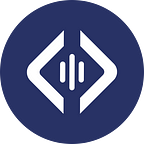Introduction
Welcome to the Cook DAPP guide. In this guide we will be covering how to swap, issue and redeem on the Cook platform. You can either view the above YouTube video guide by pressing the play button or read through the following steps with the associated screen shots to give you an overview of all the features of the Cook platform.
Cook Dashboard
To start off you’ll see in the main Cook dashboard the first two funds available on the platform which include a Crypto Largecap Index fund and a ETH DeFi Index fund. Within these two fund graphic sections, you can see a price chart, the rate of return and the underlying assets of each respective fund. Then underneath the graphic section, there is a table that includes details of the funds including the Market Cap, Price, Return and Assets.
Crypto Largecap Index
First to demonstrate how to utilize the platform, we’ll go into the Crypto Largecap Index. To start off you’ll see that there are two prices on the left side a NAV price and a DEX price. The NAV price represents the Net Asset Value which is the price of all the underlying tokens, while the DEX price represents the decentralized exchange price on Uniswap. Note that the NAV and the DEX prices could deviate a little bit given certain supply and demand characteristics.
Next you’ll see the price chart along with a timeline of the fund price at different time periods. Currently we have selected the 1 Day time frame but we can also easily change to 1 Week, 1 Month or 3 Months.
Now underneath the price chart you can see additional details about the fund. First we have the annual fee for the fund. The Market Cap, the Price, the Total Shares, the Highest Price and the Lowest Price within the past week. Then there is a clickable link to the Etherscan to see the actual transaction data on this fund smart contract. Finally there is the Inception Date that the fund was created at. If at any time you would like additional information on those data points, just click the “i” with a circle around it to get more information.
Next you’ll see information about the asset distribution of the fund. This specific fund includes two cryptos including Bitcoin and Ethereum. With 71% allocated to Bitcoin and 28% allocated to Ethereum. Additionally below this section you can read more about the fund, the objective, the methodology and the operation of the fund.
Swap Feature — Buy
Now that we’ve gone through the basic dashboard, we can go ahead and dive deeper by beginning with the swap feature and buying the Crypto Largecap Index fund. To begin, first click on the Swap button. So within the first box we’ll enter the amount of WETH or any other listed token that we would like to swap which will then show the corresponding CLI or Crypto Largecap Index tokens that we’ll receive.
Note that below you’ll see the minimum received amount of CLI that you’ll get. This amount can be lower than the estimated amount due to slippage.
After you verify the amount details, click on Swap and then confirm the transaction and wait for the transaction to go through which may take a bit of time.
Then to confirm the transaction went through click on Swap and you’ll see that the WETH is amount is lower than previously while the CLI is higher than previously.
Swap Feature — Sell
Now if you would like to sell your Crypto Largecap Index tokens just click on Swap, then make sure to click on the down arrow so that WETH and CLI are exchanged and then you can input the amount of CLI to sell and you’ll see the corresponding amount of WETH you’ll get.
Note the minimum received may be lower than the estimated WETH due to slippage.
Then press Swap, confirm the transaction and wait for the transaction to go through which again may take a bit of time.
Issue Feature
If you already have the underlying assets of the selected fund, you can use the Issue feature to issue your WBTC and WETH to the Crypto Largecap Index. Just press the Issue button, approve WBTC for transfer and then confirm the approval transaction (note that doing this does not send any tokens and only functions as an approval step). Next you’ll do the same thing for WETH for approval and confirm the transaction just the same as you did for WBTC.
Redeem Feature
When you would like to redeem your Crypto Largecap Index tokens and return the underlying assets to your wallet, just press Redeem. Enter the amount of CLI tokens that you want to redeem. This will then return the WBTC and the WETH by the corresponding amount to your wallet. Next click redeem, confirm the transaction, wait for the transaction to go through and now the CLI tokens will be redeemed for their underlying assets and transferred to your wallet.
Additional Questions?
If you still have questions, please reach out to us on Telegram and we would be glad to help you. https://t.me/cook_english